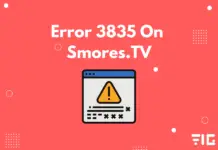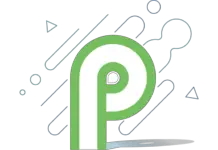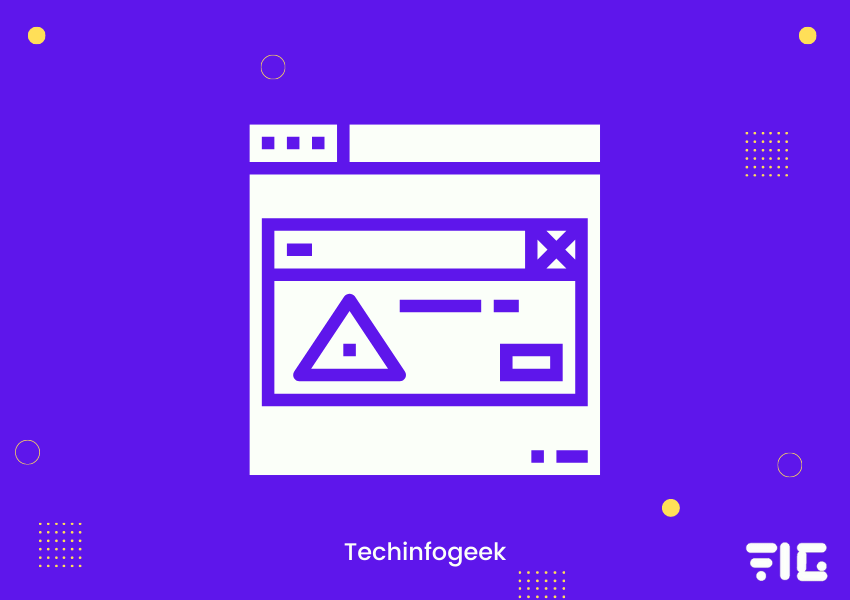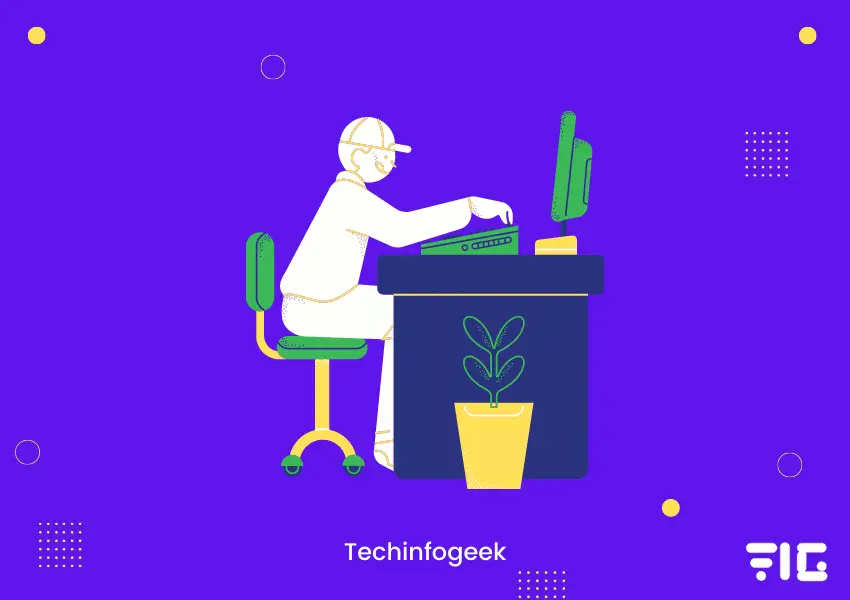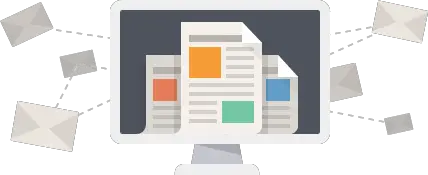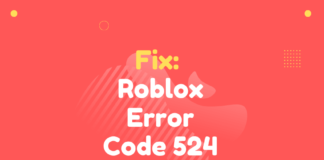SkyUI Error Code 1 is the Skyrim gamers’ error when using the SkyUI mod designed for Skyrim.
This mod serves players in adjusting the game settings like the screen size and resolution, plus it also supports gamers in playing the Skyrim game with a keyboard and a mouse.
Overall it enhances the user experience and the look of the game.
Usually, the SkyUI Error Code 1 occurs when the players try to install or launch the Skyrim Script Extender (SKSE), which is a mod used by pro players and is not meant for an average user.
SKSE regularly releases new updates as it is still in development, which is why many users get the SkyUI Error Code 1 error whenever a new update is released via Steam.
This error may be happening because of the following two reasons:
- The SKSE update is not installed correctly.
- There may be some problem with the executable SKSE64.
What Causes the SkyUI Error Code 1
This SkyUI error code 1 is quite common and can happen to several different users for any uncomplicated reasons. Some of the speculations why this error message occurs are mentioned below:
- Absence of proper privileges: SKSE should be run only by giving the administrator access. It is crucial because when the application mods the existing Skyrim game, some of its actions require proper permissions.
- Wrong installation: The SKSE installation you may have done must not be installed correctly. Therefore, you must be getting the error code 1. Installing SKSE is a critical task which demands that you understand every step and install it properly. Any skip of steps while installing can prompt the error message.
So, these may be the reasons behind the SkyUI error code 1.
How to Fix SkyUI Error Code 1
It is advised by us to properly install Skyrim on your pc to the updated latest version before moving on to the solutions mentioned below. You must also be logged in on your pc with admin access.
Run the Script Extender (SKSE) as an Administrator:
The first solution for fixing the issue or error of the SkyUI is to run and install the Skyrim Script Extender (SKSE) on your system with administrative access.
- Go to the SKSE64 file.
- Right-click on the file and select Properties.
- You must then proceed to the Compatibility tab and check on the option that says, “Run this program as an administrator.”
- And, at last, you must click on the Apply button to save the changes you made and exit.
Now, you must relaunch the application and check if the error message of SkyUI still occurs or not. If the error is still showing when you launch the game, then move on to the next step.
ALso read: LOOT Not Detecting Skyrim SE
Install SKSE Properly:
The second solution for fixing the error of SkyUI is to install the SKSE properly on your pc because you might get this error if the SKSE file is not installed correctly.
If SKSE was not installed or updated appropriately, some files might be missing, prompting the error message with SkyUI.
Therefore, it is crucial to install the SKSE properly on your pc. And, we have mentioned the two ways in which you can install it properly without getting any errors.
Utilizing Mod Manager
- The first step is to Download SKSE from its official website.
- Now, you have to go to the folder SKSE64_2_00_11.
- Go to Data, and then right-click on the Scripts folder to create an archive.
- Rename the archive file that you made to something new.
- Now, you must install the archive file, and when any update comes, then you must uncheck the existing scripts archive folder in favor of the new version.
You have to make a shortcut to SKSE64loader.exe, which you will use to start the game.
Installing Manually
If the first method is complicated for you and you are not using the mod manager to install the SKSE files properly, then we have mentioned the way to install it manually:
- Download the SKSE from its official website.
- Extract the files download from the SKSE and open the SKSE folder.
- Now, you must select the following three files:
skse64_1_5_3.dll
skse64_loader.exe
skse64_steam_loader.dll
- Now, you must copy these files from here and paste them into the SSE folder located here:
C:/Steam/SteamApps/Common/Skyrim Special Edition
- Now you must navigate to the Scripts folder inside the SKSE folder. (Do not go to the Data folder)
- When you reach the Scripts folder, highlight all the .PEX files and copy them.
- After copying, you must paste all these files to the Skyrim game’s scripts folder. This folder is usually in the directory where Steam is installed.
C:/SteamApps/Common/Skyrim Special Edition/Data/scripts.
- Now, right-click on the .exe file to create a shortcut and send it on the Desktop.
From here, you can launch the game quickly.