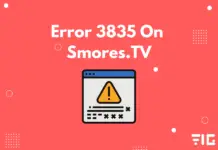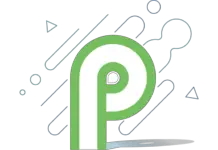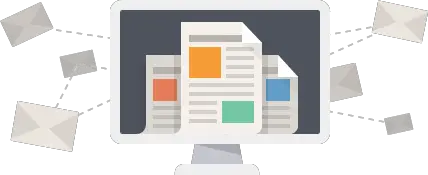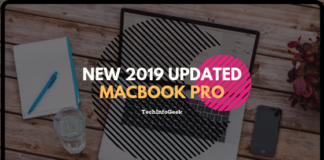Whether you are away from work but need to log in to your Mac for some important task, or you want to know how to access your Mac since you are working from home due to the COVID-19 situation, you have landed on the right page. In this regard, do note that Apple has invested a lot of time and energy to ensure that people can remotely log into their MacBooks in a very safe and convenient manner.
However, remotely managing their respective MacBooks can be a little complex for some individuals. Especially if you are not a tech-savvy person, this can take a while to learn.
But with our easy tips and tricks, you will be able to use your Mac book anytime and anywhere successfully. Notably, you can either log into your MacBook or allow other team members to access your Mac book using a remote desktop. In addition, you can access your Mac from a Windows PC, iPhone, iPad, or even a remote computer. You can also use it from another Mac.
For instance, if you are stuck somewhere and urgently need to use your Mac, you can manage it from your iPhone too. However, you must know that this will require a secondary app.
The remote Chrome desktop app is one of the free options that you can choose. For this, you need a Google account, a Chrome browser, and an application downloaded on your iOS device, if you are looking to have a nice office then have a look at these Desk Accessories.
Also, you can use it from another Mac if the screen sharing option is enabled. You can conveniently control a Mac from another one on your local network using the Finder application. All you need to do is open a Finder window, click on Go and then choose the network from the menu bar. You will be listed in the network view if you are on the same network as your Mac. You will be asked a username and password, which you have to provide for the connection.
Then, you will be able to access the screen sharing feature once you enter your credentials.
And here are some great ways to use the same.
TeamViewer: This one is a premium remote access tool with a free option. Most individuals opt for TeamViewer to access their Macs. It is extremely user-friendly and requires a little while to set up. All you need to do is download TeamViewer on the computer you want to access.
Create an account and log in. To access your remote machine, you need to download the application on your home computer and log in. You will see the computers and Contacts tab. Double-click on the remote machine with which you want to connect. However, in this case, you might want to remember that there would be a few advertisements if you are using the free version. And if you are using it for commercial purposes, you must go for the paid option.
It is an excellent app that makes remote control extremely easy.
This article will give you an insight into downloading TeamViewer for Mac, installing the application, and uninstalling the same.
It is a complete guideline on this amazing remote device control. You can even share files and print remotely with the help of Teamviewer.
DWService: This is also a completely free, open-source remote access tool that allows you to access your MacBook via a web browser. It is as convenient as the previous application. All you need to do is install an agent on the remote computer.
You can check out the version. Once you have installed the agent, you can log on to the web interface and connect remotely to the computer. Of course, you have to complete the task via a browser. However, it has its restrictions because you cannot use it otherwise.
Some of its features include a simple file transfer interface, command-line access for remote computers, etc.
Anydesk: This is yet another way for remote access solutions. If you don’t want to use TeamViewer, you can go for this one. The process is somewhat the same where you need to sign up for an account, download the application on your machine, sign in and then enable unattended access in the app’s preferences.
You also need to set a password. The best part is that the application is very light.
Tiger VNC: Virtual network computing is yet another way to access a remote Mac. However, it is a little more complicated than Teamviewer. You have to configure ports, set up dynamic DNS, etc. Install a VNC server as well. However, its latency is low, and it does not offer additional features such as file transfer, etc.
So these are a few ways to access your MacBook.