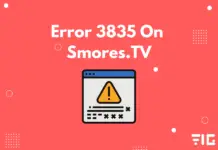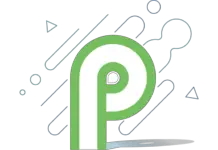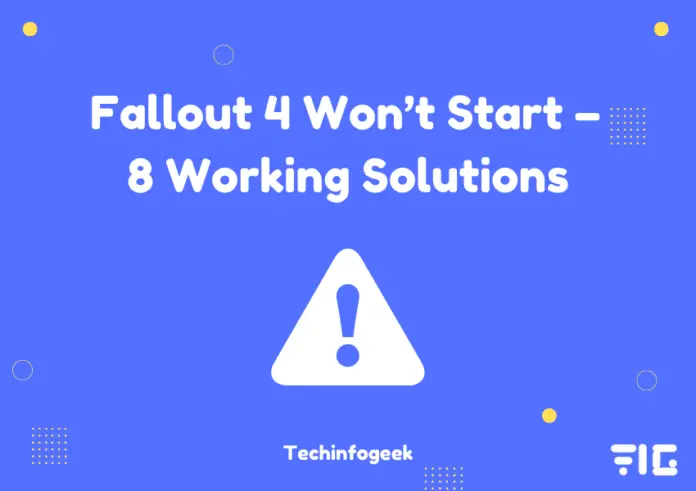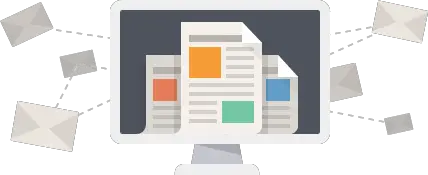Fallout 4 is one of the most beloved Fallout titles that has a substantial following and user-base. This game is played by many pro players as well as casual players.
Today, we address an error or issue that the Fallout 4 game is encountering while starting the game, which is reported by several players.
In this error, Fallout 4 won’t start as it crashes when you launch the game. It fails to load, and nothing appears on the screen.
Therefore, we have mentioned the different ways or methods in which you can solve the issue of Fallout 4 won’t start.
Fallout 4 Won’t Start – What Causes this Error?
After a lot of troubleshooting and trying to fix Fallout 4 won’t start, we have concluded the potential reasons or causes that may have encountered this issue.
- Administrative Permissions: Admin permissions or privileges are required to run some games like Fallout 4. It is essential because it authorizes to read and write the game files on your system’s drive.
- Incompatibility with Windows version: This error may be occurring because of the incompatibility with the Windows version that you have on your system as different versions perform or execute the game differently. So, it is advised to use the Windows version that is compatible with the Fallout 4 game.
- Corrupted Game Files: The issue of Fallout 4 won’t start can also execute from the missing or corrupted game files that you may have on your game directory. So, it is advised to check the integrity of the game files to ensure that this is not the cause.
- Problems caused by Antivirus: Most of the time, Antivirus triggers various false errors that do not allow some games or programs not to work correctly. The same case is with the Fallout 4 game, so it is advised to turn off the antivirus when playing this game.
- Disable overlays: If you are using Steam to launch the Fallout 4 game, it is advised to disable the in-game overlays as it may encounter or force the error.
- Graphics Card Settings: It is seen that the Fallout 4 game does not work with all types of Graphics Settings; therefore, you must configure your Graphics Settings according to the Fallout 4 game so that you do not encounter the issue of Fallout 4 game won’t start.
- DirectX: DirectX is one of the major programs that need to be correctly installed or updated for the games to work correctly without any errors.
So, now that you have known all the causes behind the encounter of this error. Therefore, now it is the time to discuss the fixes you need to do to avoid the Fallout 4 won’t start error.
How to Fix Fallout 4 Won’t Start Error:
In this section, we have all the different ways to resolve Fallout 4 not starting or launching correctly. If one of the methods do not work for you, then you can try or skip to the next solution as all the fixes mentioned here works:
1. Verify Integrity of the Fallout 4 Game Files:
- First, you need to launch the steam application and click on the Fallout 4 game.
- Then, you must go to the “Local Files” tab and click on – “Verify integrity of game files“.
- After clicking on Verify Integrity of Game Files, the verification process will automatically complete.
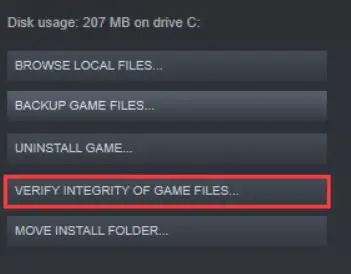
2. Run Steam with Admin Privileges:
- Open Task Manager.
- You must now find any application related to Fallout 4 or Steam and end that process.
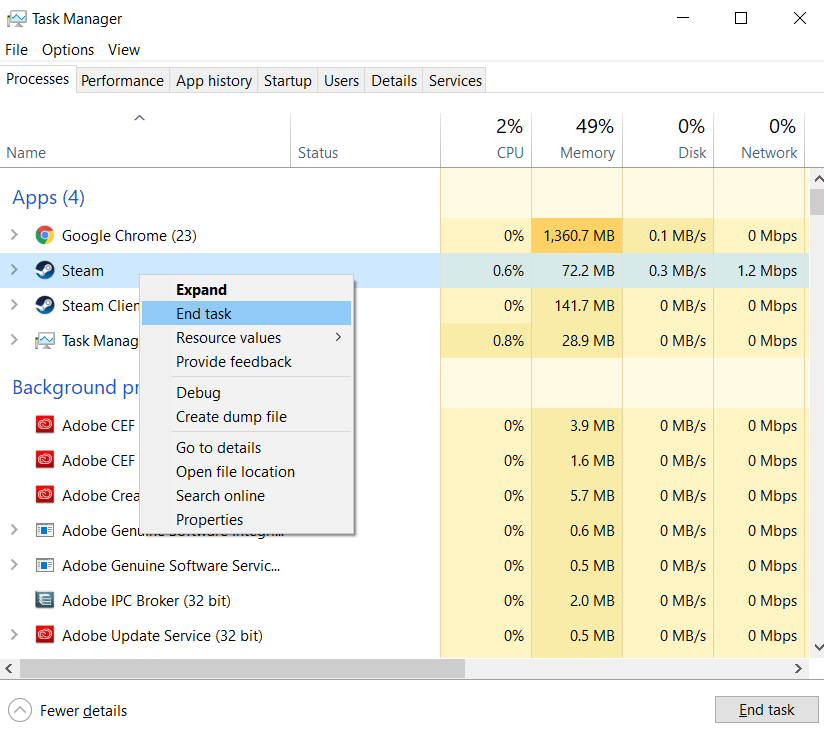
- Now you have to go to the Properties of the Steam application by right-clicking on its shortcut.
- You will see the properties window where you must go to the Compatibility tab and check the box which says – Run this program as administrator.
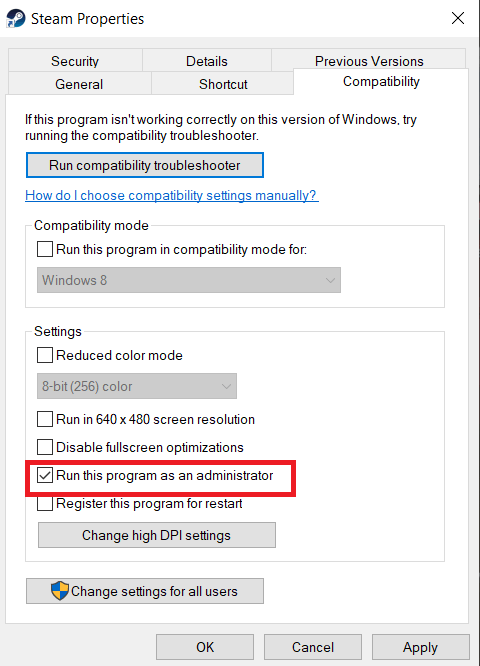
- Now, go to the Steam application and launch the Fallout 4 game to see if any error occurs or not.
aLSO READ: How To Fix Error Code Broccoli
- First, go to the Properties of the Fallout 4 game by right-clicking on it.
- Navigate to the Compatibility tab and check the box which says – ‘Run this program in compatibility mode for:‘ and select the Windows that you have on your system.
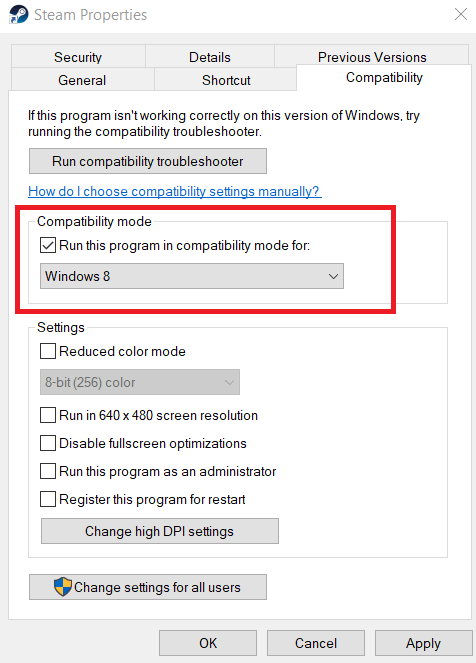
- Click, “OK.”
Now, you must relaunch the game with Steam and see if the “Fallout 4 Won’t Start” issue occurs or not.
4. Disable any Antivirus that you use:
- Right-click on your Antivirus icon on your taskbar located at the bottom of the screen.
- After that, you will see the option to Disable your Antivirus, where you need to click on the Disable Permanently tab.
- After disabling, open the Task Manager and end the task, saying, “MOM.exe” or “CCC.exe.”
- Now, restart the Steam application and relaunch the game to see if the problem is resolved.
5. Launch the Fallout 4 in Windowed Mode
To launch the Fallout 4 game in windowed mode, follow these steps:
- Start the Steam application and double-click on the Fallout 4 game.
- Now, you have to go to the General tab and select “Set Launch Options.”
- Now you have to type in “-windowed-noborder” in the text dialog box and click on the OK button.
Now, you must restart your system and relaunch the Fallout 4 game to see if the “Fallout 4 won’t start” error comes or not. If it still persists, then follow the other steps mentioned below.
6. Updating the Drivers of Graphics Card:
Updating the Graphics card can also resolve this issue of the Fallout 4 game not starting when launching. To update these drivers, follow the steps mentioned:
- Open Device Manager by pushing the “Windows + X” keys.
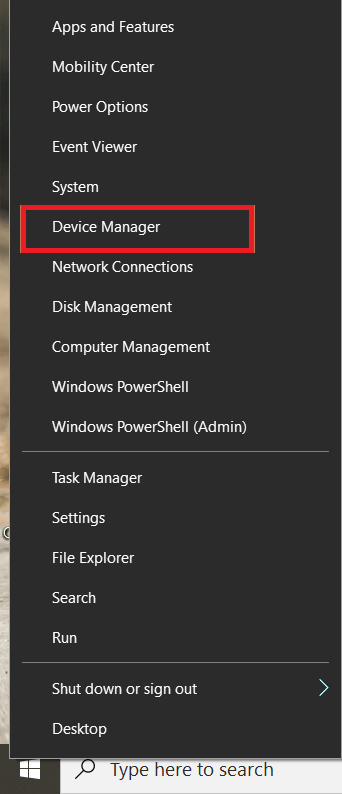
- And, click on the Device Manager option from the menu.
- Now expand the “Display Adapters” button from the opened window.
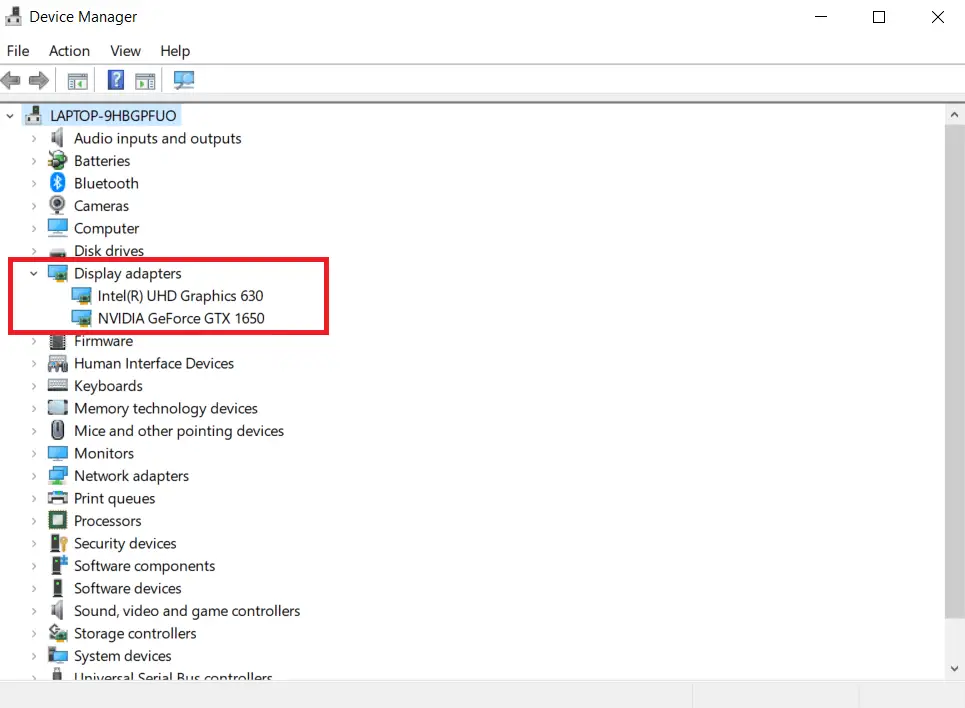
- Double-click on the graphics driver that you see and open its properties.
- Go to the “Driver” and click on the “Roll Back Driver” to install the driver’s older version.
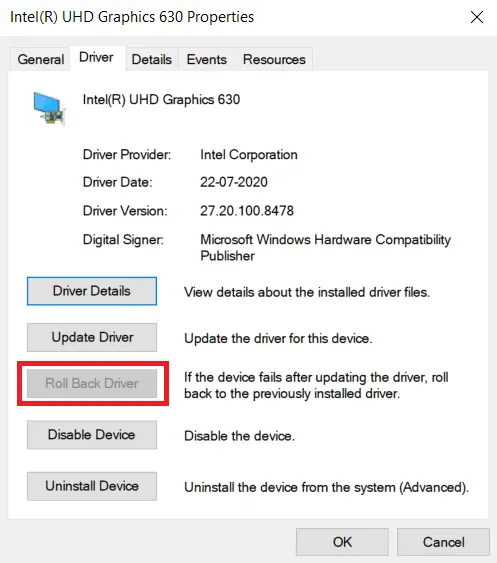
Now relaunch the Fallout 4 game to see if the error comes again or not. If it does, then you can go to the same properties window and this time click on “Update Driver” to update to the latest version.
7. Try Removing all Mods for Fallout 4:
If you are using many mods with the Fallout 4 game on your pc, then it may be conflicting with the core files of the game.
It is because of these mods; you may be encountering the error of Fallout 4 won’t start when you launch your game.
Therefore, it is advised by us to disable all the mods that you may be using while playing the Fallout 4 game.
If you want to play the game with your mods, you can disable all of the mods at once and enable each one by one to see which one causes the issue with the Fallout 4 game.
During their inspection, many players have mentioned that disabling and deleting the “Far Harbor DLC” mod can solve this issue at once.
Locate this mod and delete it to see if the issue persists or not. If it does not, then follow the other steps mentioned.
8. Disable In-game feature in Steam
- Open Steam and go to its settings from the top-left corner of the window.
- Then, you have to go to the “In-Game” tab.
- Disable all the features in the “In-Game” tab that you see on the screen.

- Now, press “OK” to apply all the modifications and restart Steam to examine if the problem persists or not.